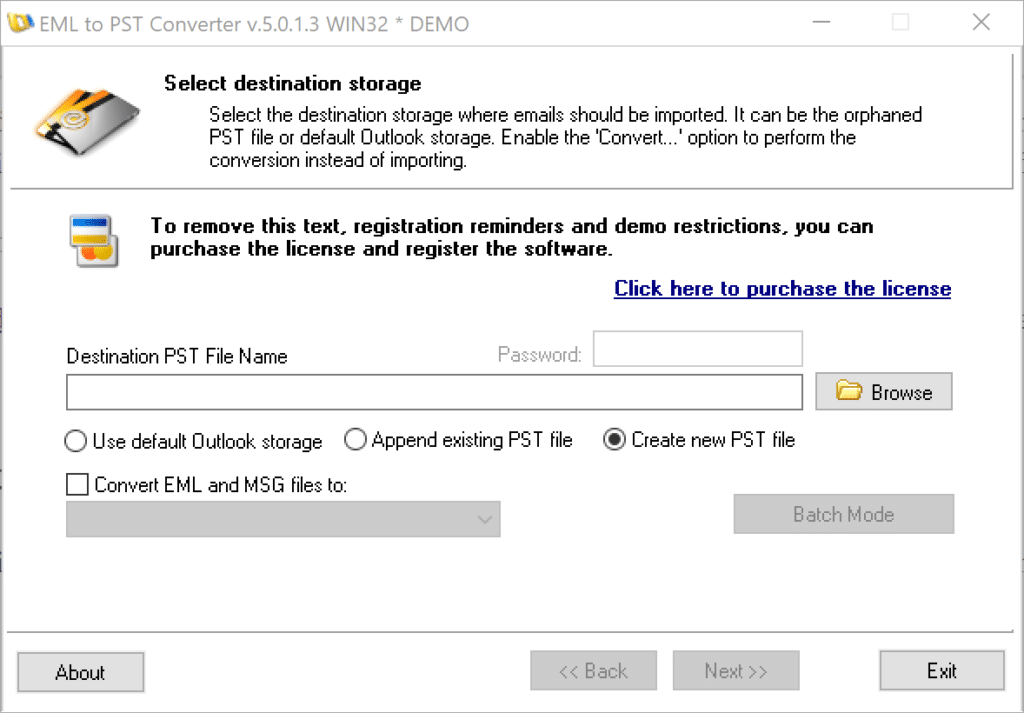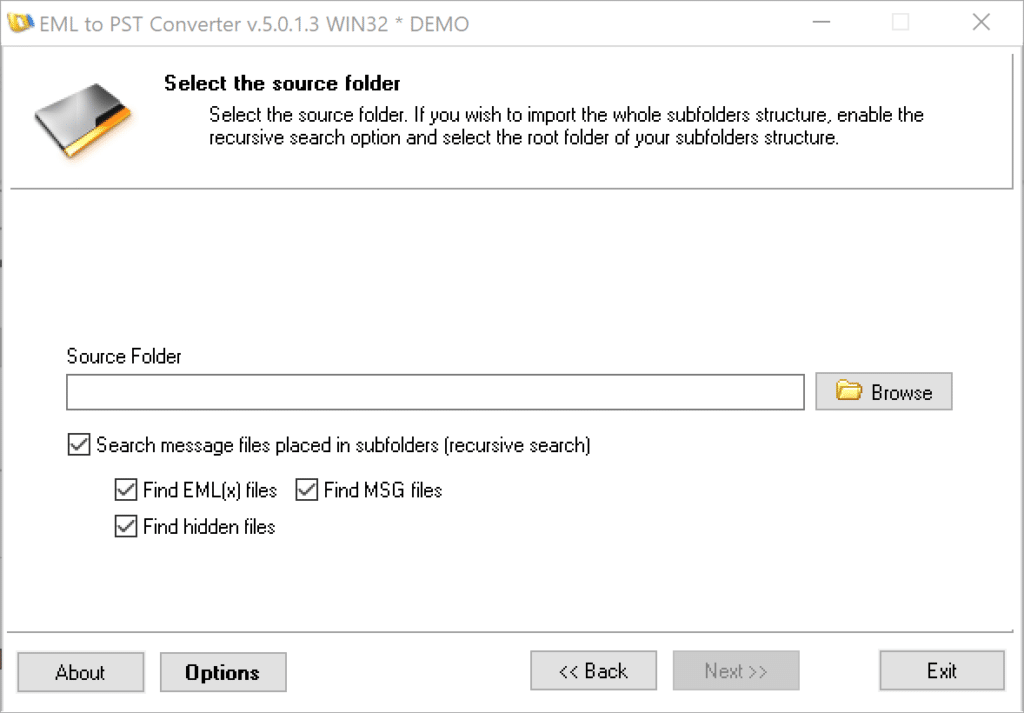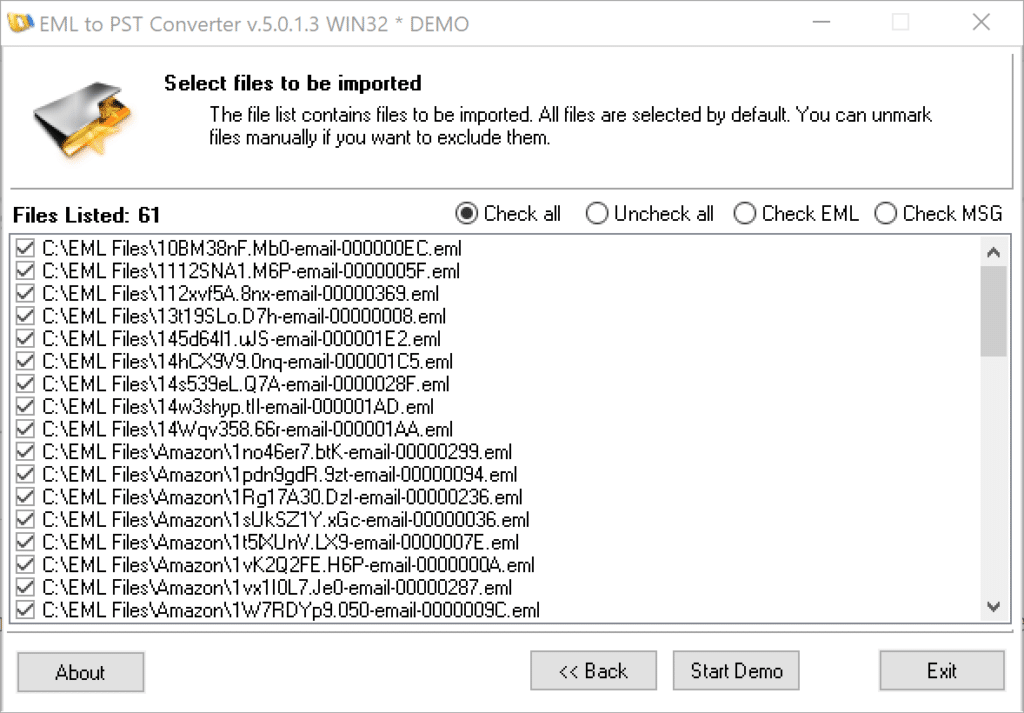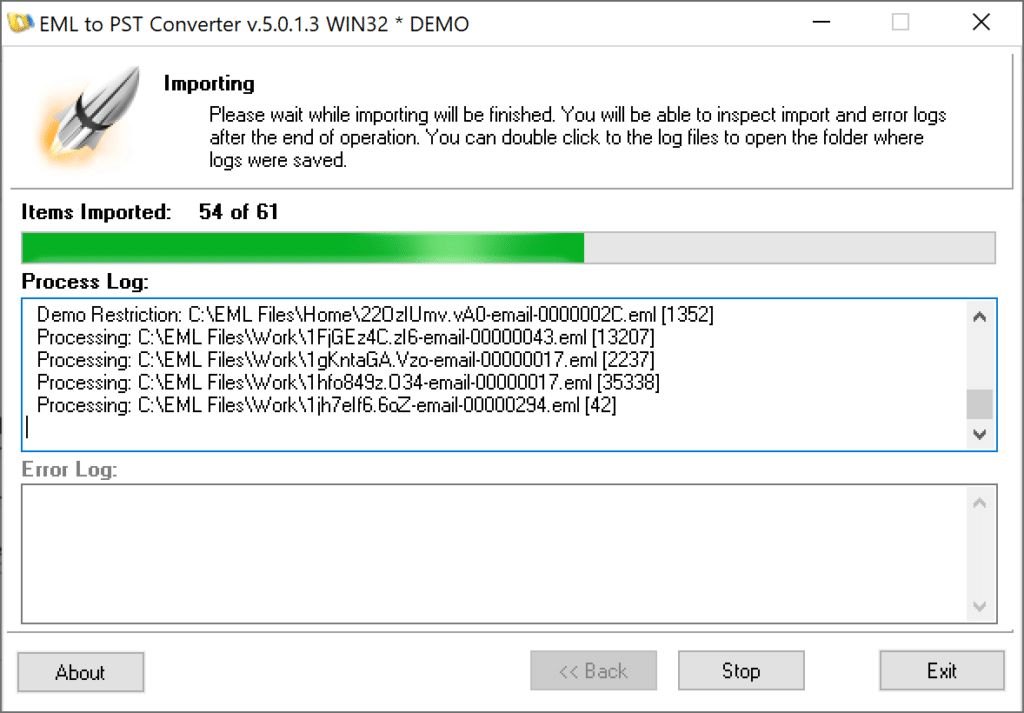In today’s digital age, managing email and other data has become a critical aspect of both personal and professional life. Different email clients such as Microsoft Outlook, Windows Live Mail, Mozilla Thunderbird and others use different file formats to store data. Two of the most popular formats are EML and PST. While EML is used by email clients such as Windows Live Mail and Thunderbird, PST is the proprietary file format used by Microsoft Outlook.
There may be times when you need to convert EML files to PST, especially when migrating from one email client to another. This article provides detailed step-by-step instructions on how to convert EML files to PST.
Before we delve into the conversion process, it’s essential to understand what EML and PST files are.
EML files are email messages saved by email clients like Windows Live Mail and Thunderbird. They contain the email content and attachments and can be opened with various email clients. On the other hand, PST (Personal Storage Table) files are used by Microsoft Outlook to store all its email messages, contacts, calendar events, and other data.
Now, let’s move on to the step-by-step guide on converting EML files to PST.
Preparing for EML to PST conversion
Back-Up Your EML Files
Before starting the conversion process, it’s always a good idea to back up your EML files. This ensures that you have a copy of your data if something goes wrong during the conversion process.
Choose a Reliable EML to PST Converter
There are several EML to PST converters available online. Imidlertid, not all of them are reliable or efficient. Choose a converter that is highly rated and trusted by users. Some of the popular EML to PST converters include EML til PST Converter, Outlook Import Wizard, and EML to Outlook Transfer.
Install and Launch the Converter
After choosing a reliable converter, download and install it on your computer. Once the installation is complete, launch the converter.
Converting EML files to PST format
-
- Choose PST as the Output Format
On the first page of the EML to PST Conversion Wizard, select PST as the output format by clicking the ‘Opret ny PST-fil‘ option and selecting. - Select the output directory and PST file name
Click the ‘Gennemse‘ button and select the destination folder where the resulting PST file will be saved and enter a filename or leave the default.
Click “Næste” knap. - Add EML Files
Click the “Gennemse” button and select the source directory where the EML files and folders are located. Alternatively you may paste the full path into the ‘Source Folder‘ field.Click ‘Næste‘ knap. If you want to configure some options, you can click the ‘Options’ button instead.
- Start the Conversion ProcessOnce the program has listed your EML files, klik på ‘Start‘ button to begin the conversion process. The conversion time will vary depending on the size of your EML files.
- Select destination Outlook folderThe program will ask you to select the destination Outlook folder in your new PST file into which it will import the EML files. You may leave ‘Indbakke‘ folder selected by default and click ‘Okay‘ button to start the conversion.
- After the conversion is complete, you may open resulting PST file in Outlook.
- Choose PST as the Output Format
Conclusion
Converting EML files to PST is a straightforward process if you have the right tools. This guide provides a step-by-step process to help you convert your EML files to PST efficiently and effectively. Remember to back up your EML files before starting the conversion process to prevent any data loss.
By following these steps, you can ensure a smooth transition from one email client to another, making your digital communication more organized and efficient. Whether you’re a professional needing to migrate business emails or an individual switching email clients, this guide will make the process of converting EML files to PST a breeze.